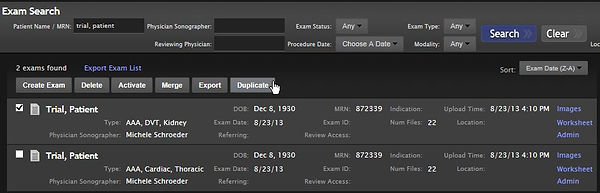Western Mass Emergency Ultrasound
Submitting Exams for Credentialing
Step One:
Go to Ultralinq.com and click "Log into Ultralinq"
Your Username is the same as what you enter into the ultrasound machine.
Step Two:
To find exams under your name, enter your name into the "Physician Sonographer" field and click "search".
This will give you a list of all your exams. You can also search by patient or date.
Step Three:
Select an exam to submit for review by clicking on the patient's name; this will open the patient's study with the clips and images.
Step Four:
Change the exam type. The system defaults to “Generic Procedure” for every scan. Click on “Generic Procedure” at the top of the page. A drop-down list will open up.
You have to manually select the type of exams you did, and DESELECT “General Ultrasound: Generic Procedure” at the bottom of the list, then click “Change exam type”.
This will populate the appropriate worksheets for your exams.
Step Five:
Click on the "Worksheet" tab. This will bring up the worksheets for each of the exams you selected in step four.
Step Six:
Fill out the worksheets for each exam. You can toggle back and forth between the “Clips & Stills” and “Worksheet” tabs as you go. The worksheets are designed to be universal for all types of sonographers, therefore, there is often detail asked that you do NOT need to fill out. See "Image View Requirements" to see which parts of the worksheets you need to fill out.
Step Seven:
After completing all worksheets, click "Save Worksheet" at the bottom of the page.
Step Eight:
Now you must submit the exam for credentialing review.
At the top right of the screen where is says "Reviewer"
Click on "None" to open the drop-down menu.
CHOOSE THE CORRECT REVIEWER FOR YOUR FACILITY:
Baystate Medical Center: Choose "Reviewer, US"
Wing Hospital: Choose "Reviewer, Wing"
Mary Lane: Choose "Reviewer, FMC/ML"
Franklin: Choose "Reviewer, FMC/ML"
Noble: Choose "Reviewer, Noble"
Then click "Assign"
Now you are done. Someone will review your images and worksheets
and send you feedback if applicable.
Duplicating exams
Step one:
Find the patient using their MR or name.
Step two:
Check the white box to the left of the patient's name and then click "Duplicate". Then click "Save".
Step three:
Open the duplicated study by clicking the patient's name.
Step four:
Change the "Physician Sonographer" to your name.
Step five:
Complete the worksheets and submit the exam.
Exporting Clips
Step one:
Open the study whose images/clips you would like to export.
Step two:
Click on the image or clip you would like to export, then click the little file icon with the arrow in it.
Step three:
Save the image or clip as a jpeg or video, then insert that clip or image into your presentation.
Sending exams to someone if you have a specific question or concern
Step one:
Ope the exam you want to refer.
Step two:
Click the "Refer Exam" button.
Step Three:
Choose the person you would like to send the exam to.
You can also send interesting cases to yourself this way.